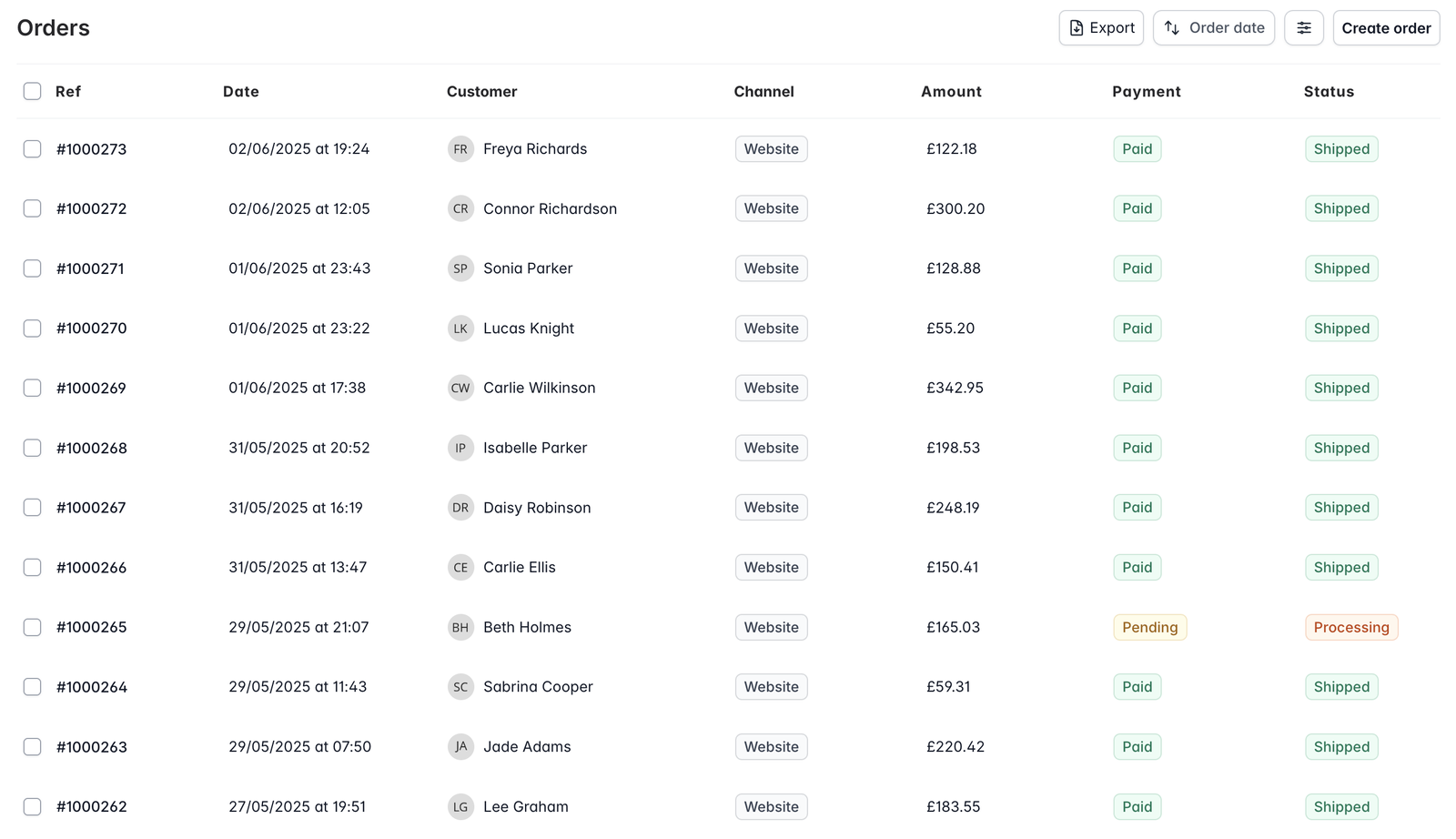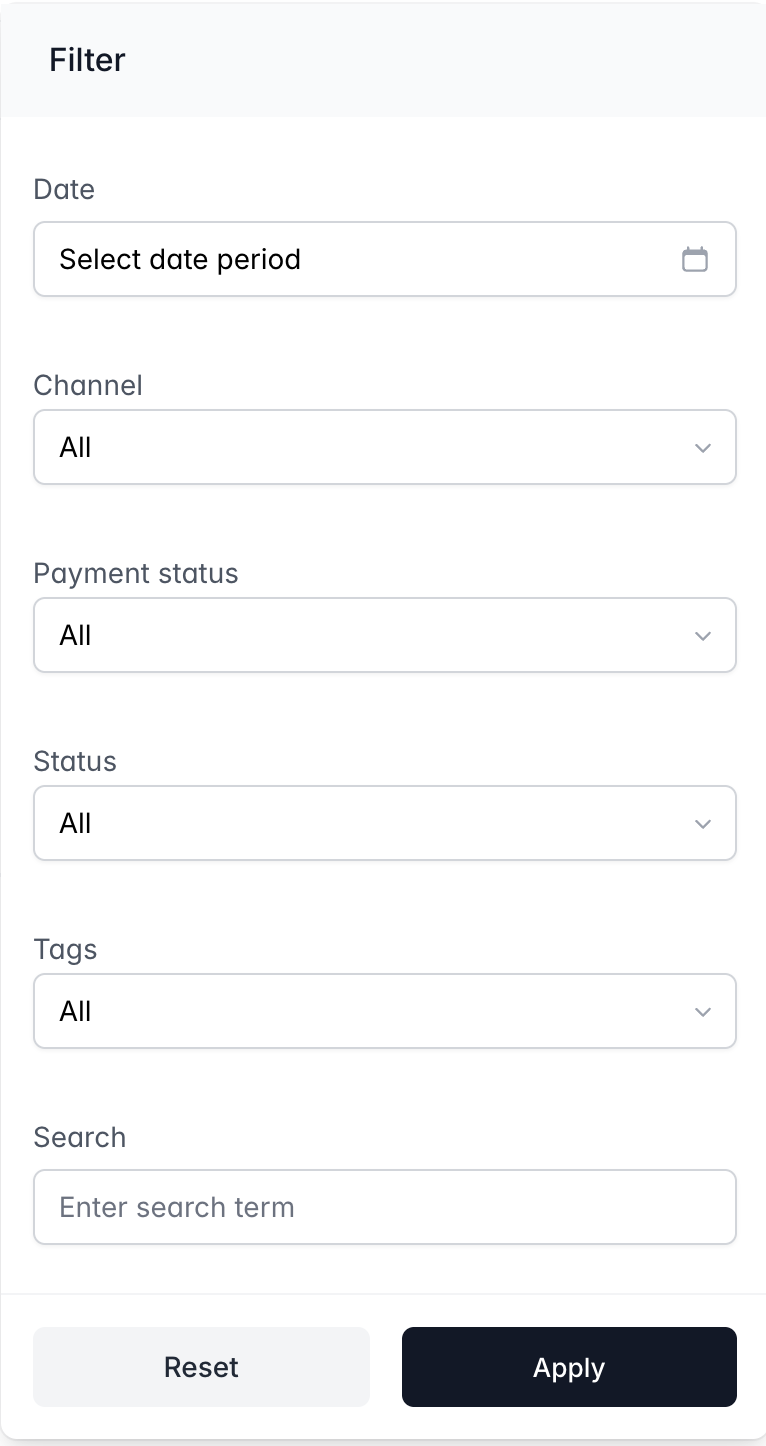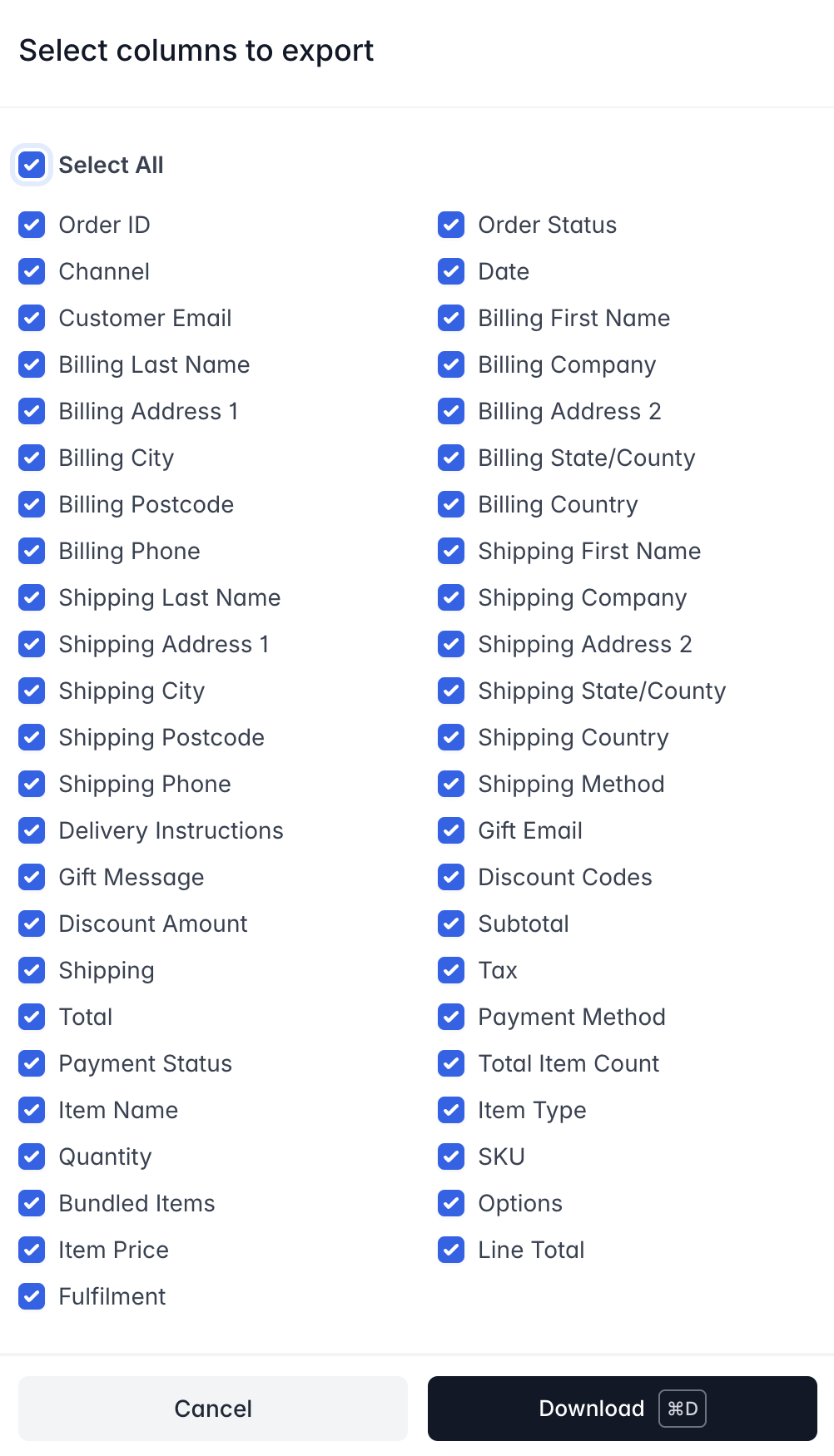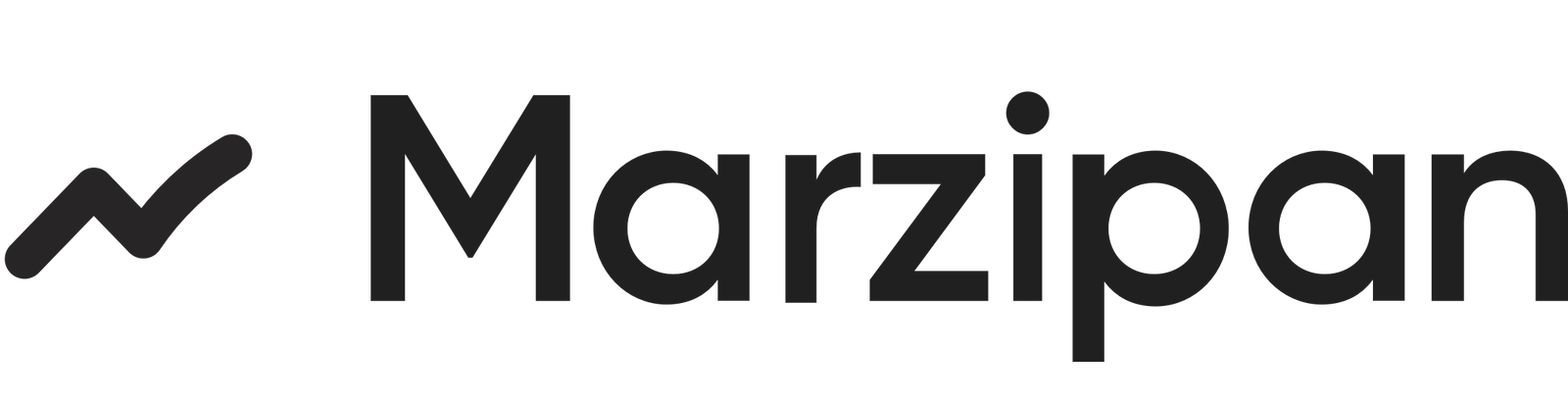The Orders section provides a comprehensive view of all customer transactions in your Marzipan store. This dashboard allows you to monitor, manage, and process orders efficiently.
To view your orders:
- Log in to your Marzipan account
- Click on Orders in the main navigation menu
- By default the overview page will display all your orders by order date (newest first)
Orders
The main orders table displays key information for each order.
- Ref - the unique reference for each order
- Date - when the order was placed
- Customer - name of the customer
- Channel - the channel the order was placed through
- Amount - the total amount of the order
- Payment - whether payment has been received (paid, pending, failed, etc.)
- Status - the current order status (Processing, Shipped, Cancelled, etc.)
Click on any order in the list to view all the order details, including:
- Customer details
- Order items and quantities
- Applied discounts
- Shipping details
- Payment information
- Order notes and history
Bulk Actions
Perform actions on multiple orders simultaneously by selecting the orders you want to action, or selecting all orders on the page, using the checkbox in the first column of the table.
- Add tags
- Cancel orders
- Export order data
Filtering and Searching
You can locate specific orders using the the search box (⌘K) which is the fastest way if you know the order number or customer name,or by filtering the orders table using the following options:
- Order date
- Channel
- Payment Status
- Status
- Tags
- Search term - searches the billing and shipping name
Exporting Orders
You can export orders to a CSV file by clicking the Export button in the top-right corner of the orders table. This will download a CSV file containing all the orders in the table.
When you click the Export button, you will be shown a modal where you can select the fields you want to export. The app will remember your selection for the next time you export orders.
Apply filters before clicking the export button to only export the orders you need.