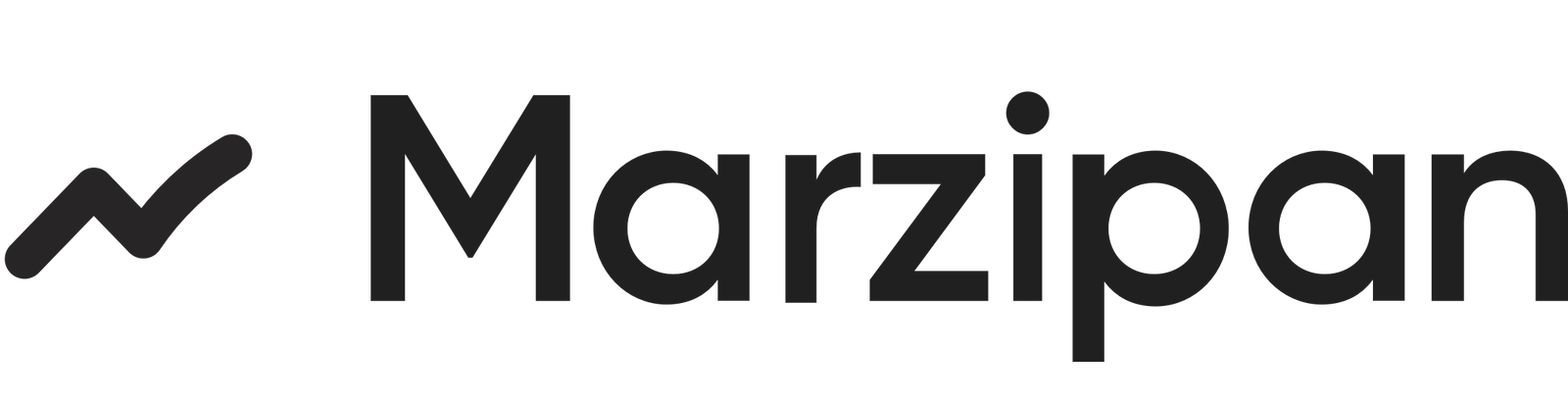Payments
The payments section below the order details contains the payment status for the order and any payment activity that has been logged. If the order is still in has aprocessing status then you can mark the payment as paid either manually (eg if you have received payment offline) or by selecting a saved payment method.
Order Fulfilment
The fulfilment section contains the fulfilment status for the order and any fulfilment activity that has been logged. If the order is still in has aprocessing status then you can fulfil the order. This will update the order status to Shipped.
Tagging Orders
You can add tags to an order to help you identify and manage orders. Tags are useful for filtering orders and can be used to group orders by customer, channel, or any other criteria.Shipping Details
The shipping details section contains the shipping address for the order and the shipping method that has been applied. If the order is still in has aprocessing status then you can edit these details. Orders that are for collection will not have a shipping address.
Shipping Date
You can optionally set a shipping date for the order. This is the date that the order is expected to be shipped. This can be useful when the customer has requested a specific delivery date or you are expecting the customer to collect the order on a specific date.The shipping date is not the same as the delivery date. The shipping date is the date that the order is expected to be shipped.