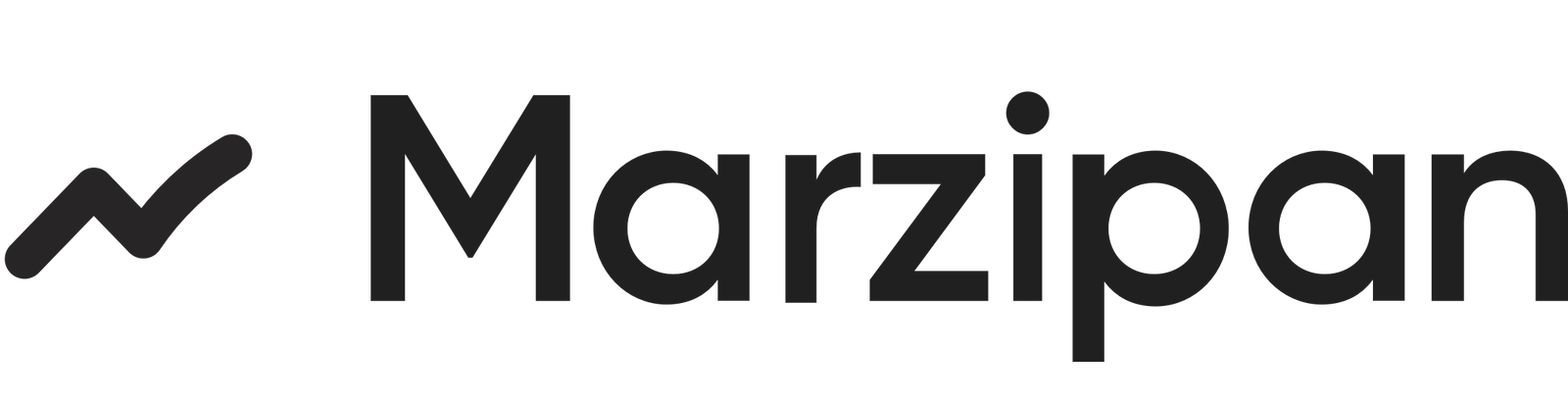- Taking orders over the phone
- Processing in-person sales at events
- Creating orders for customers with special requirements
- Testing your order processing workflow
- Creating orders with custom pricing or discounts
Creating a manual order
To access the manual order form, follow these steps:- Log in to your Marzipan account
- Navigate to Orders in the main menu
- Click the + Create order button in the top-right corner
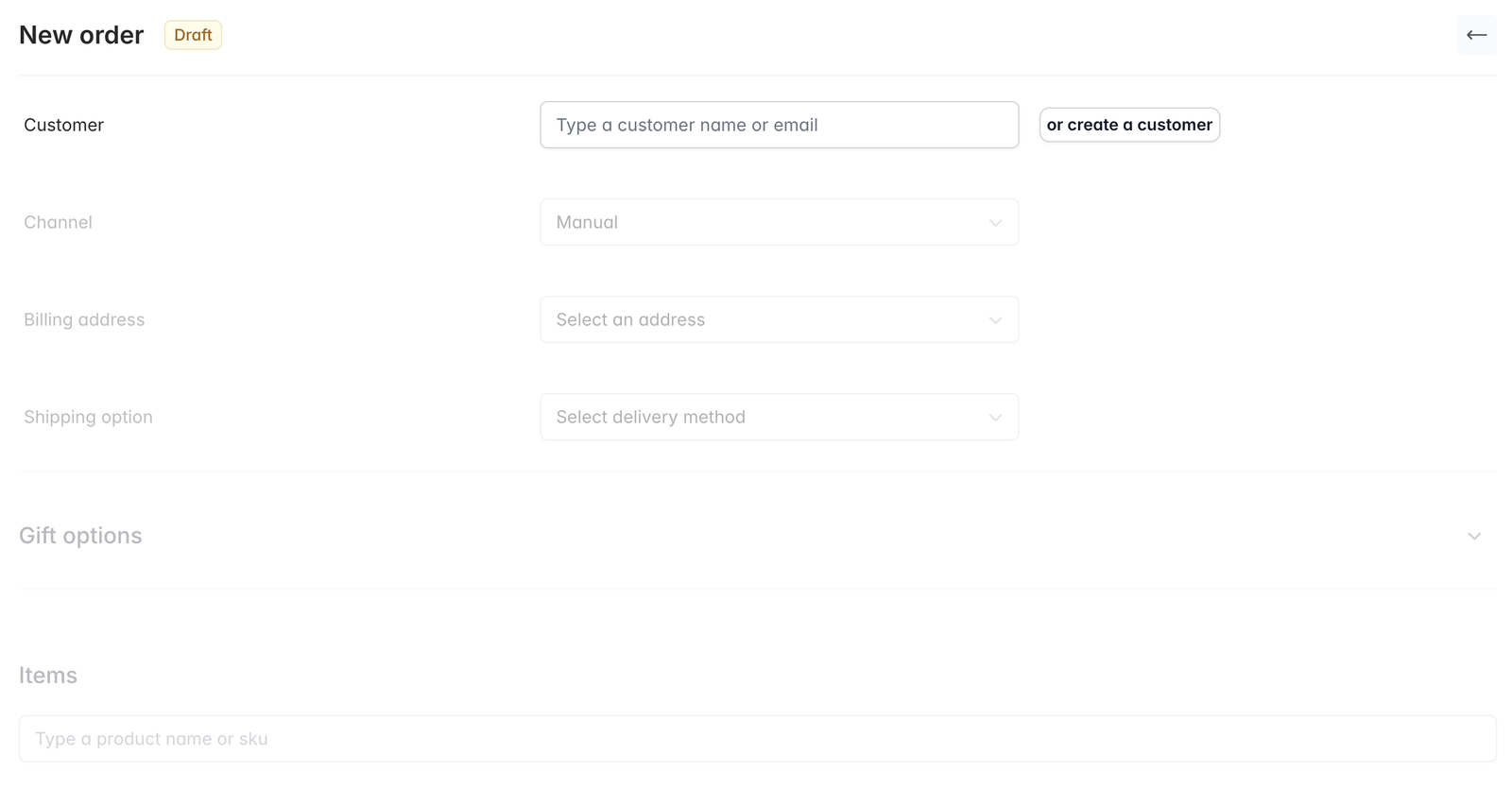
1
Select customer
You can either select an existing customer by typing their name or email address in the lookup box, or create a new customer by clicking the create a customer button.The create a customer button will open a panel to the right of the screen where you can create a new customer.
2
Pick a channel
Select the appropriate channel for the order from the dropdown menu.
- Cellar Door - The order was placed at your cellar door
- Event - The order was placed at an event
- Email - The order was placed via email
- Manual - The order was created manually by you or a member of your team
- Website - The order should have been placed through your website
- Phone - The order was placed over the phone
- Tasting - The order was placed at a tasting
3
Select a billing address for the customer
Select the appropriate billing address for the customer from the dropdown menu.
4
Select a shipping option
Select either Pickup or Delivery.
5
Select a shipping method
Select the appropriate shipping method for the order from the dropdown menu.
6
Gift options
If the order is a gift, click the down arrow and complete the relevant fields.
7
Add items
Use the product selector to add products to the order. You can enter the product name or SKU.Once you have selected a product update the quantity
8
Add discounts
Any relevent auto applied discounts should get applied when you select the first product. If you need to add a manual discount to the order you can do this by clicking the add discount button.
9
Save the order
Review the order details and click the Save button at the bottom of the screen to save the order.